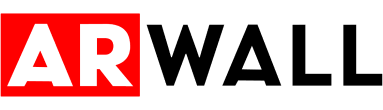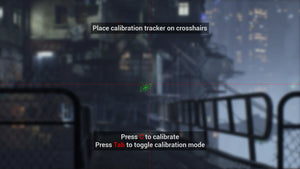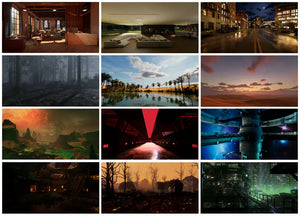How to Use Unity for Virtual Production with ARwall

If you’ve ever dreamed of creating your own video game or interactive experience, you’ve likely come across Unity. As one of the most powerful and popular game engines in the world, Unity is used to build everything from 2D mobile games to AAA 3D titles and even VR/AR applications. Many beginners, however, wonder where to start and often ask, “how to use Unity?”
In this guide, we’ll walk through the basics of Unity step by step. You’ll learn how to set up your first project, navigate the interface, and understand the essential tools that game developers use every day. Whether you’re exploring Unity for games, VR, or interactive apps, this guide is designed to give you a strong foundation.
What is Unity and Why Use It?
Unity is a cross-platform game engine developed by Unity Technologies. It is widely known for its flexibility and accessibility, making it one of the best tools for beginners and professionals alike. Unlike some engines that focus only on high-end graphics or niche applications, Unity supports a wide range of platforms including PC, mobile, console, VR, and AR.
So, why should you use Unity? First, it’s beginner-friendly. Unity provides a visual interface where you can drag and drop assets, adjust properties, and instantly test changes in real-time. Second, it uses C# scripting, a widely used programming language, which makes it easier to find tutorials, courses, and community support. Lastly, Unity’s Asset Store is packed with free and paid resources, from 3D models to scripts, helping you accelerate development.
How to Use Unity: Setting Up Your First Project
To start learning how to use Unity, the first step is downloading the Unity Hub. This application helps you manage Unity versions, install updates, and organize your projects. Once installed, you can choose which Unity Editor version to install.
When creating your first project, Unity gives you template options such as 2D, 3D, VR, or AR. If you’re new, a simple 2D or 3D project is a good way to start. After naming your project and choosing a save location, Unity will generate a workspace containing everything you need.
At first, the interface may look overwhelming. You’ll see panels such as:
-
Hierarchy (shows all objects in your scene)
-
Scene View (where you visually edit your game world)
-
Inspector (displays settings of selected objects)
-
Project Window (holds your assets: models, textures, sounds, scripts)
Understanding this workspace is the first step toward building games in Unity.

Understanding Unity’s Interface and Workflow
Once your project is open, it’s time to understand how Unity’s workflow operates. The Scene View acts like your creative canvas. You can place objects, adjust their position, and set up the environment. Objects in Unity are called GameObjects, and they can represent anything—characters, trees, cameras, or lights.
Each GameObject has components. For example, a 3D cube has a Transform component (position, rotation, scale) and a Mesh Renderer component (how it looks). By combining different components, you create complex behaviors.
Unity also allows you to switch to Play Mode with a single button. This feature lets you test your game instantly without exporting or compiling, which makes the process fast and interactive. For scripting, Unity uses C# scripts that you attach to GameObjects. These scripts give objects life—whether it’s controlling a player character, detecting collisions, or triggering animations.
In short, the Unity workflow involves:
-
Designing scenes in the editor.
-
Adding components and scripts to GameObjects.
-
Testing in Play Mode.
-
Exporting the project to your chosen platform.
Learning How to Make a Game in Unity
Now that you understand the basics of the interface, let’s talk about the fun part—how to make a game in Unity. The process typically starts with an idea. Once you have a concept, you can bring it to life by creating levels in the Scene View, importing assets (like characters or sound effects), and writing scripts to control behavior.
For example, if you want to build a simple 2D platformer, you might:
-
Create a player object with movement controls.
-
Add platforms using simple 2D sprites.
-
Attach a camera that follows the player.
-
Add scoring or collectibles with C# scripts.

Unity’s strength lies in its flexibility. You can use it to make puzzle games, shooters, role-playing adventures, VR simulations, or even AR educational apps.
Unity Scripting with C# Basics
To truly understand how to use Unity, you’ll need to get comfortable with C# scripting. Unity’s visual tools let you drag and drop objects, but scripting is what makes them dynamic. Scripts control movement, physics, interactions, and user input.
For beginners, Unity provides a straightforward workflow: you create a script in the Project Window, attach it to a GameObject, and edit it in your code editor (like Visual Studio). Inside, you’ll often see two key methods:
-
Start(): Runs once when the object is initialized.
-
Update(): Runs every frame, making it ideal for continuous actions like player movement.
For example, a simple movement script can let a character move when the player presses arrow keys. Over time, you can expand into more advanced scripting, covering collisions, UI interactions, or AI behaviors. Even if you’re new to programming, Unity has plenty of beginner-friendly tutorials to help you learn step by step.
Building and Exporting a Unity Project
Once your game works as intended, the final step is exporting it. Unity makes this process remarkably easy compared to other engines. You simply go to File → Build Settings, select your target platform (PC, iOS, Android, console, VR), and click “Build.”
Unity handles much of the heavy lifting, but you can still customize settings like resolution, graphics quality, and input options. This ability to export to multiple platforms is one of the main reasons developers choose Unity. For example, you can design a game for Windows and then quickly port it to Android with minor adjustments.
Unity for VR and AR Development
Beyond traditional 2D and 3D games, Unity is also one of the most popular engines for VR (Virtual Reality) and AR (Augmented Reality) experiences. Developers use Unity to create VR simulations for Oculus, HTC Vive, or PlayStation VR, as well as AR applications for mobile devices and AR glasses.
The engine’s built-in support for VR/AR SDKs (Software Development Kits) makes it easier to integrate motion controls, immersive environments, and interactive elements. If you’re interested in future-focused development, learning how to use Unity for VR and AR is a valuable skill.
FAQs on How to Use Unity
1. Is Unity good for beginners?
Yes. Unity is widely considered one of the best engines for beginners. Its interface is user-friendly, and it has a huge library of tutorials and community resources.
2. How do I start learning Unity step by step?
Start by downloading Unity Hub, create a simple 2D project, explore the interface, and follow a Unity beginner guide. Begin with small projects like a platformer or puzzle game before moving to complex 3D worlds.
3. Do I need to know coding to use Unity?
While it’s possible to make simple games without coding, learning C# scripting unlocks Unity’s full potential. Even basic programming knowledge can help you customize your games.
4. What’s the difference between Unity 2D and Unity 3D projects?
A Unity 2D project is optimized for flat, sprite-based games like platformers or puzzles. A Unity 3D project is designed for three-dimensional environments, like shooters or RPGs.
5. Can Unity be used for more than games?
Absolutely. Unity is used in industries like architecture, education, automotive, and healthcare to create interactive simulations and visualizations.

Conclusion: Why Learn How to Use Unity?
Understanding how to use Unity opens the door to countless creative opportunities. Whether you’re making a 2D mobile app, a 3D adventure game, or a VR training simulator, Unity provides the tools to bring your ideas to life. Its beginner-friendly interface, cross-platform support, and extensive learning resources make it a perfect starting point for aspiring developers.
If you’re just getting started, begin small. Create a basic project, explore the Unity interface, and practice with simple C# scripts. Over time, your skills will grow, and you’ll be able to build more complex projects across multiple platforms.
The world of game development and interactive media is expanding quickly, and Unity is at the center of that growth. By learning how to use it now, you’ll be positioning yourself for endless creative and career opportunities.