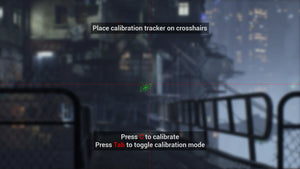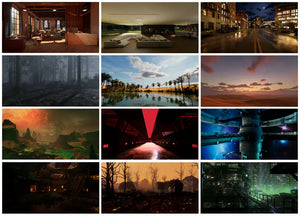How to Make Objects Thicker in Blender in 2025

If you’ve been working with Blender for a while, you’ve probably created objects that look flat, paper-thin, or hollow. Most real-world objects have volume, weight, and depth — and giving your models the right thickness makes a huge difference in how professional they look. Whether you’re designing game assets, architecture pieces, hard-surface models, or simple props, adding thickness is one of the most essential modeling skills.
In this guide, we’ll walk through all the beginner-friendly ways to add thickness in Blender, why each method matters, and when you should use them. This is a perfect starting point for anyone learning 3D modeling in 2025, especially if you’re following modern workflows for rendering, animation, Roblox creation, or 3D printing.
Why Thickness Matters in 3D Models
Before diving into the tools, it's important to understand why thickness is not just a visual choice but often a technical requirement.
1. Objects look more realistic
Thin meshes look unnatural unless they’re intentionally designed that way (like paper or cloth). Adding thickness makes the model feel solid and believable.
2. Better shading & lighting
Flat objects often cause shading issues: strange highlights, broken shadows, or incorrect reflections. Thickness adds structure that helps Blender handle light more accurately.
3. Essential for physics simulations
For cloth, soft bodies, rigid bodies, or collisions, thickness prevents objects from clipping through each other.
4. Required for 3D printing
3D printers cannot print “zero-thickness” objects. You must give your model physical depth.
5. Useful for animation & game engines
Engines like Unity, Unreal, or Roblox process thickness better for lighting, collisions, and optimization.
Now let’s explore the methods.
1. Using the Solidify Modifier (Fastest & Most Popular Method)
The Solidify Modifier is the go-to method for adding thickness because it's non-destructive, meaning you can adjust or remove it anytime. This is perfect for beginners and professionals.
How to Apply the Solidify Modifier
-
Select your object
-
Go to the Modifiers tab (wrench icon)
-
Click Add Modifier → Solidify
-
Set the Thickness valu
-
Enable Even Thickness for cleaner results
-
Apply the modifier (optional)
When to Use This Method
-
Panels, walls, plates, armor, props, and mechanical parts
-
Stylized or low-poly models
-
Models that need consistent thickness
-
When you want the flexibility to adjust thickness later
Important Solidify Settings Explained
-
Thickness: Controls the amount of added depth
-
Offset:
-
1 adds thickness outward
-
0 centers the thickness inside/outside
-
-1 pushes thickness inward
-
Even Thickness: Fixes distortion on curved shapes
-
High Quality Normals: Improves shading for complex objects
-
Fill Rim: Closes open edges (great for shapes like tubes)
Common Mistake
If your object looks “inside out,” your normals are flipped. Fix it by pressing Shift + N in Edit Mode.
2. Adding Thickness with Extrude (More Control & Manual Method)
Extrusion gives you precise, face-by-face control. It’s useful when you don’t want to thicken the whole object — only a part of it.
How to Use Extrude
-
Go to Edit Mode
-
Select the faces you want to thicken
-
Press E
-
Drag to extrude
-
Left-click to confirm
Why Choose Extrude
-
You can thicken only specific faces
-
Great for custom shapes
-
Gives you directional control
-
Essential for detailed modeling
3. Using Shrink/Fatten (Alt + S) for Organic Thickness
This method adjusts thickness along face normals, making it ideal for round, organic, or soft shapes.
How to Use Alt + S
-
Go to Edit Mode
-
Select your faces or the entire mesh
-
Press Alt + S
-
Move the mouse to shrink or expand
When to Use This
-
Spheres, curves, tubes
-
Characters, props, or anything organic
-
Quick growth or shrink effects
-
When you need proportional, smooth expansions
Important Note
This doesn’t create new mesh layers — it just pushes the surface in or out.
4. Making Objects Thicker for 3D Printing
If your model is intended for 3D printing, thickness isn’t optional. It must meet the minimum wall thickness of your printer material.
Steps for 3D-Print-Safe Thickness
-
Apply the Solidify Modifier
-
Change the unit system to millimeters
-
Enable the 3D Print Toolbox Add-on:
-
Edit → Preferences → Add-ons → “3D Print Toolbox”
-
Use the toolbox to check:
-
Thin walls
-
Non-manifold edges
-
Inverted normals
-
Overhangs
Typical Thickness Values
-
PLA: 1–2 mm
-
Resin prints: 0.8–1.2 mm
-
Structural parts: 2–4 mm
This ensures your object won’t break during printing.

5. Adding Thickness to 3D Text in Blender
3D text uses a different workflow because it’s not a mesh until you convert it.
How to Thicken Text
-
Select the text
-
Go to Object Data Properties (Font icon)
-
Open the Geometry section
-
Increase the Extrude value
-
Add Bevel for smooth, polished edges
Why This Works Well
-
Perfect for titles, logos, intro animations
-
Easy to control depth and sharpness
-
Clean geometry when converted to mesh
6. Converting Curves to Mesh & Adding Thickness
If you’re working with curves (pipes, wires, paths), you need to convert them first.
Steps
-
Select the curve
-
Press Alt + C → Convert to Mesh (in oler versions)
or use Right-click → Convert to Mesh -
Apply the Solidify Modifier or Extrude as needed
Curves become meshes, allowing you to add thickness just like any other object.
Troubleshooting: Fixing Common Thickness Issues
1. Shading looks broken
-
Turn on Auto Smooth
-
Add a Weighted Normals modifier
-
Enable High Quality Normals in Solidify
2. Thickness goes in the wrong direction
Change Offset from 1 to -1.
3. Geometry breaks after thickening
-
Select all → Shift + N to fix normals
-
Look for non-manifold edges
-
Use Merge by Distance to remove duplicates
4. Object becomes hollow inside
Enable Fill Rim inside the Solidify modifier.
5. Inner and outer layers intersect
Increase thickness slightly or enable Offset 0 to center the expansion.
Which Method Should You Use?
Here’s a quick guide:
|
Method |
Best For |
Skill Level |
|
Solidify Modifier |
General thickness, hard-surface, buildings |
Beginner–Advanced |
|
Extrude (E) |
Selective thickness, custom shapes |
Beginner–Intermediate |
|
Shrink/Fatten (Alt + S) |
Organic shapes, quick expansion |
Intermediate |
|
Text Extrude |
Logos, titles, typography |
Beginner |
|
3D Print Method |
Physical models |
Intermediate |
Final Thoughts
Thickness is one of the simplest yet most important modeling steps in Blender. Whether you're creating low-poly assets, architecture, characters, or printable models, adding depth transforms the entire feel of your design. With tools like Solidify, Extrude, Shrink/Fatten, and text extrusion, you have full control over how your objects look and behave.