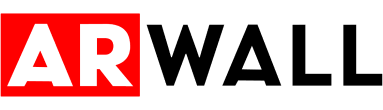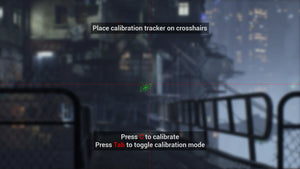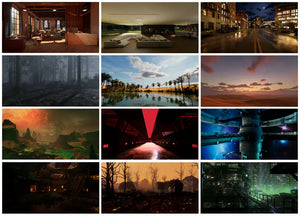How to Connect VR Headset to PC: Complete Setup Guide

Virtual Reality (VR) is no longer just for gamers—it’s reshaping industries from film to training. But before you step into immersive experiences, you need to know how to connect your VR headset to PC correctly. A proper setup ensures smooth performance, better visuals, and fewer frustrations.
In this guide, we’ll walk you through everything from system requirements to troubleshooting so you can start exploring VR seamlessly.
Understanding VR Headset Compatibility
Not all VR headsets connect the same way. Some work through USB and HDMI, while others rely on Wi-Fi or proprietary connections.
-
PC VR Headsets: Oculus Rift, HTC Vive, Valve Index, Windows Mixed Reality.
-
Standalone VR Headsets with PC link: Meta Quest 2/3 (via Oculus Link or Air Link).
Connection Methods: Wired (USB/HDMI/DisplayPort) vs. Wireless (Wi-Fi streaming).

Always check your PC specs against your headset’s minimum requirements before connecting.
Step 1: Check Your PC Requirements
Before plugging in your headset, make sure your system can handle VR. Common requirements include:
-
Graphics Card (GPU): NVIDIA GTX 1060 or higher / AMD equivalent.
-
Processor (CPU): Intel i5-4590 / AMD Ryzen 5 1500X or better.
-
RAM: At least 8 GB.
-
Ports: USB 3.0 and HDMI/DisplayPort.
-
Operating System: Windows 10 or higher.
Tip: Use tools like SteamVR Performance Test to check your PC’s readiness.
Step 2: Install Required Software
Each headset needs its own companion software.
-
Oculus Rift / Quest (Link): Install the Oculus PC App.
-
HTC Vive / Vive Pro: Install SteamVR and Viveport.
-
Valve Index: Install SteamVR.
-
Windows Mixed Reality Headsets: Use Windows Mixed Reality Portal.
Step 3: Connect Your VR Headset to PC
Now comes the actual connection:
-
Plug in the USB cable to a USB 3.0 port.
-
Connect the HDMI or DisplayPort cable to your graphics card.
-
Follow the on-screen setup instructions in your headset’s software.
-
Adjust headset fit, sensors, and controllers.
For wireless VR (like Quest 2 with Air Link):
-
Make sure your PC and headset are on the same high-speed Wi-Fi network.
-
Enable Air Link in the Oculus PC App.
-
Pair your headset wirelessly.
Step 4: Optimize VR Settings
Once connected, fine-tune your setup:
-
Adjust Refresh Rate & Resolution in your headset’s app.
-
Set Play Area Boundaries for safety.
-
Update Drivers & Firmware regularly for smooth performance.
-
Use Cable Management Tools if you’re using a wired connection.
Troubleshooting Common Issues
Even after setup, you may face some issues:
-
Headset Not Detected: Try different USB/HDMI ports or update drivers.
-
Lag/Stuttering: Lower resolution, check GPU load, close background apps.
-
Controllers Not Tracking: Recalibrate sensors or replace batteries.
-
No Display in Headset: Ensure the cable is connected directly to the GPU, not the motherboard.
FAQs: How to Connect VR Headset to PC
Q1. Can I use a VR headset on a laptop?
Yes, but only if your laptop has a powerful GPU and the required ports. Gaming laptops are usually VR-ready.
Q2. Do I need SteamVR for all headsets?
No. SteamVR is required for HTC Vive, Valve Index, and supported headsets. Oculus and Windows MR have their own apps.
Q3. Can I connect a VR headset wirelessly to PC?
Yes. Meta Quest supports wireless connection via Oculus Air Link or third-party apps like Virtual Desktop.
Q4. What cables do I need to connect VR headset to PC?
Most require USB 3.0 and HDMI/DisplayPort cables. Quest 2 uses USB-C for Oculus Link.
Q5. What’s the easiest VR headset to connect to PC?
Meta Quest 2 (via Link cable) and Valve Index are considered straightforward to set up.
Final Thoughts
Connecting a VR headset to your PC may seem technical, but with the right steps, you’ll unlock immersive experiences in minutes. Whether you’re gaming, designing, or exploring virtual production, setting up your VR headset correctly ensures top performance.
At ARwall, we specialize in immersive technologies—from VR production to AR environments. If you’re looking to go beyond personal VR setups into professional virtual production solutions, our team can help.
Contact us at ARwall today to explore how we can bring your VR and AR visions to life.