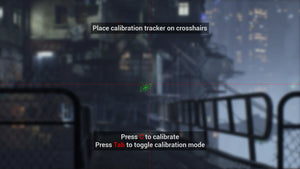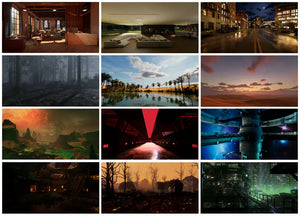How to Move Camera in Blender with Keyboard & Mouse
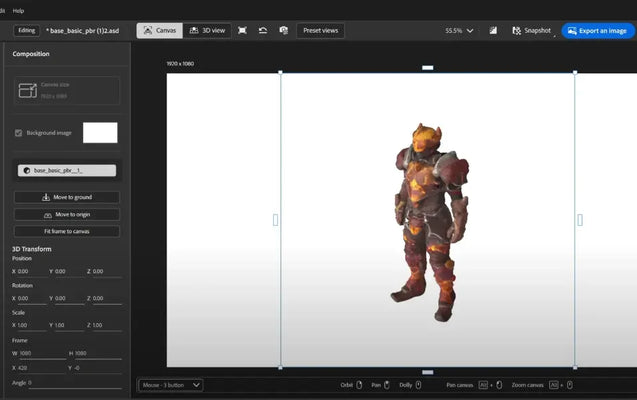
If you’re new to Blender, one of the first challenges you’ll face is learning how to move the camera in Blender. Whether you’re working on animation, modeling, or rendering a scene, understanding camera control is essential to get the perfect view of your 3D world. Let’s explore every method — from keyboard shortcuts to mouse navigation and WASD-style controls — so you can move the camera like a pro.
Understanding the Camera in Blender
In Blender, the camera is your window into the 3D scene. It determines what will be visible in your final render. By default, every new project starts with one camera, but you can add more if needed. The key is to learn how to move, rotate, and position the camera exactly where you want.
How to Move the Camera in Blender
To move the camera in Blender, first select the camera by clicking on it in the Outliner panel or directly in the 3D viewport. Then, press:
-
G to grab (move) the camera.
-
R to rotate the camera.
-
Middle mouse drag or the arrow gizmos to adjust the position visually.
Use the NumPad 0 shortcut to switch to Camera View so you can see what your camera sees.
How to Move the Camera in Blender with WASD
If you’re used to gaming controls, this method feels natural.
Press Shift + ` (backtick) or Shift + F to enter Fly/Walk Navigation mode.
Now you can:
-
Use W, A, S, D to move forward, left, backward, and right.
-
Use Q to move down and E to move up.
-
Move your mouse to look around.
-
Scroll the mouse wheel to change speed.
This setup is perfect if you want to move the camera in Blender like an FPS (first-person shooter).
How to Move the Camera in Blender with Mouse
You can freely navigate the 3D viewport using just your mouse:
-
Middle Mouse Button (MMB) – Rotate around your scene.
-
Shift + MMB – Pan the view.
-
Scroll Wheel – Zoom in and out.
To align the active camera to your current view, press Ctrl + Alt + NumPad 0. This moves the camera to match your current perspective instantly.
How to Move Camera in Blender with Keyboard
If you prefer keyboard-only navigation:
-
G + Z → Move up/down.
-
G + X → Move along the X-axis.
-
G + Y → Move along the Y-axis.
-
R + X/Y/Z → Rotate camera around a specific axis.
Using these shortcuts ensures precise and smooth control of your camera movements.
How to Move Camera in Blender Like FPS
You can enable “Walk Navigation” for an immersive camera movement mode:
-
Press Shift + F.
-
Use WASD to move.
-
Use Mouse to look around.
-
Click Left Mouse Button to confirm position or Right Mouse Button to cancel.
This feature is ideal for architectural visualization or game environment previews, where you want to “walk” through your scene naturally.
How to Move Camera in Blender on Mac
The controls are nearly identical on macOS.
If your Mac doesn’t have a NumPad, enable Emulate Numpad:
-
Go to Edit → Preferences → Input.
-
Check the Emulate Numpad option.
Now, you can use standard number keys (1–9) for camera views and shortcuts like Ctrl + Option + 0 to align the camera to your view.
Blender Camera View Shortcut
The essential camera view shortcuts are:
-
NumPad 0 → Switch to Camera View
-
NumPad 1, 3, 7 → Front, Right, and Top views
-
Ctrl + NumPad (1, 3, 7) → Opposite views (Back, Left, Bottom)
-
Ctrl + Alt + NumPad 0 → Move camera to current view
How to Move the Camera in Blender to View
Sometimes, you want to move the camera to exactly what you’re seeing in the viewport. The simplest way is:
-
Navigate your scene to the angle you want.
-
Press Ctrl + Alt + NumPad 0.
This command will move and align the active camera to match your current viewpoint. You can then fine-tune the camera’s position by pressing G to grab and R to rotate while in Camera View (NumPad 0).
How Do I Move the Camera Freely in Blender?
To freely move the camera in Blender, use one of these two methods:
Method 1: Walk/Fly Navigation (Free Movement)
-
Select the camera.
-
Press Shift + F (Walk/Fly mode).
-
Use WASD keys to navigate around the scene.
-
Move the mouse to look in any direction.
-
Scroll to control movement speed.
-
Press Left Mouse Button to confirm position or Esc to cancel.
Method 2: View Lock
-
Open the View panel (N key → View tab).
-
Under “View Lock,” enable Lock Camera to View.
-
Move the viewport with your mouse and keyboard — the camera will move with it.
This approach is perfect for precise adjustments while maintaining your desired angle.
How to Move Camera to Center in Blender
If your camera has drifted off and you want to bring it back to the center:
-
Select the camera.
-
Press Shift + S → Cursor to World Origin.
-
Then press Shift + S → Selection to Cursor.
This moves the camera directly to the center of your scene (0,0,0 coordinates).
Alternatively, in Camera View (NumPad 0), press Alt + G to clear location and Alt + R to clear rotation — this resets your camera to its default centered position.
How to Move Camera to Look at an Object in Blender
To make your camera focus on a specific object:
-
Select your camera, then Shift + select the object.
-
Press Ctrl + T and choose Track To Constraint.
-
The camera will now always point toward that object — ideal for animations and product renders.
You can also manually align your view:
-
Move the viewport until your object is centered.
-
Press Ctrl + Alt + NumPad 0 to align the camera to this view.
How to Select Faces in Blender
In Edit Mode (Tab key), you can switch to Face Select Mode by pressing 3 (or click the face icon in the top-left corner).
Then simply click on the faces you want to select.
For multiple selections:
-
Shift + Left Click → Add/remove from selection.
-
Alt + Click → Select an edge loop of faces.
This is especially useful when modeling or aligning objects for accurate camera shots.
How to Center an Object in Blender
To re-center an object in your scene:
-
Select the object.
-
Press Shift + S → Cursor to World Origin.
-
Press Shift + S → Selection to Cursor.
Your object will snap to the center of the 3D world.
Alternatively, you can use Alt + G to reset its position to the origin. This is helpful when repositioning models or resetting camera targets.
Quick Blender Camera Tips
-
Use NumPad 0 to check your camera view frequently.
-
Enable Lock Camera to View for easier fine-tuning.
-
Fly Navigation (Shift + F) mimics FPS-style control — perfect for intuitive camera setup.
-
Ctrl + Alt + NumPad 0 instantly aligns your camera to your current perspective.
-
Don’t forget to name your cameras (especially in complex scenes).
FAQ Section
Q: How do I move the camera on Blender with WASD?
A: Enter Fly Mode using Shift + F, then use WASD keys for navigation.
Q: How do I move the camera to view an object?
A: Select the object and press Numpad . (period) to focus on it, then align the camera using Ctrl + Alt + NumPad 0.
Q: How do I freely move my camera in Blender?
A: Use Walk/Fly navigation or enable Lock Camera to View in the View panel.
Q: What’s the shortcut to move the camera to the center?
A: Press Alt + G and Alt + R to reset position and rotation.
Conclusion
Learning how to move the camera in Blender is a fundamental skill that makes your workflow faster, smoother, and more creative. Whether you use keyboard shortcuts, WASD movement, or mouse navigation, mastering these techniques helps you capture the perfect frame every time.
So, experiment with the Fly Navigation mode, practice with Lock Camera to View, and don’t forget to use shortcuts like Ctrl + Alt + NumPad 0 to align your camera perfectly. The more you practice, the more natural camera control in Blender will become.