
Hygienic, Touch-free, Self-service, Motion+Voice, Mobile-integrated.For gaming, public spaces, VIP events, retail, and more.

We combine our award-winning tech with the top AR/XR platforms in the world to deliver turnkey solutions for mass audiences in venues, immersive kiosks, interactive XR walls, and more.Immersive virtual worlds for venues and brands to call their own, filled with characters, places, events, offers, & entertainment.
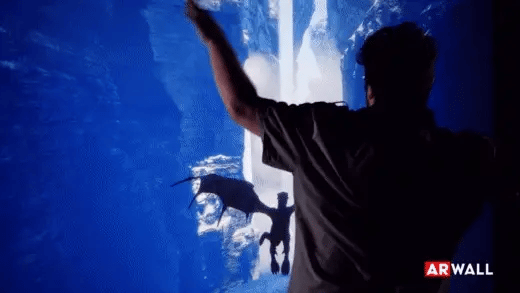

Creative Works is the top XR entertainment distributor in North America, and will handle all manufacturing, shipping & installation, warranty and technical support.

By combining real-time graphics, computer vision, and smart tracking into one real-time platform, AR3D automates XR experientials to the point they can be calibrated by retail workers or remotely by our engineering staff.
We ask for at least 3 months to develop your custom prototype and field units, including the creative experience and branded vinyl wrap if requested. Once the hardware design and software are finalized, shipping will take 1-2 weeks and install is 1 day. Once installed, the software and content can be updated remotely by our team.
Depends on the experience, but generally 6 maximum per sensor, with an unlimited number of sensors deployable in a single site. For the perspective shift head-tracking illusion, 1 person can experience this at a time on traditional displays, where crowds can still participate and manipulate the scene but won’t receive the perspective illusion.